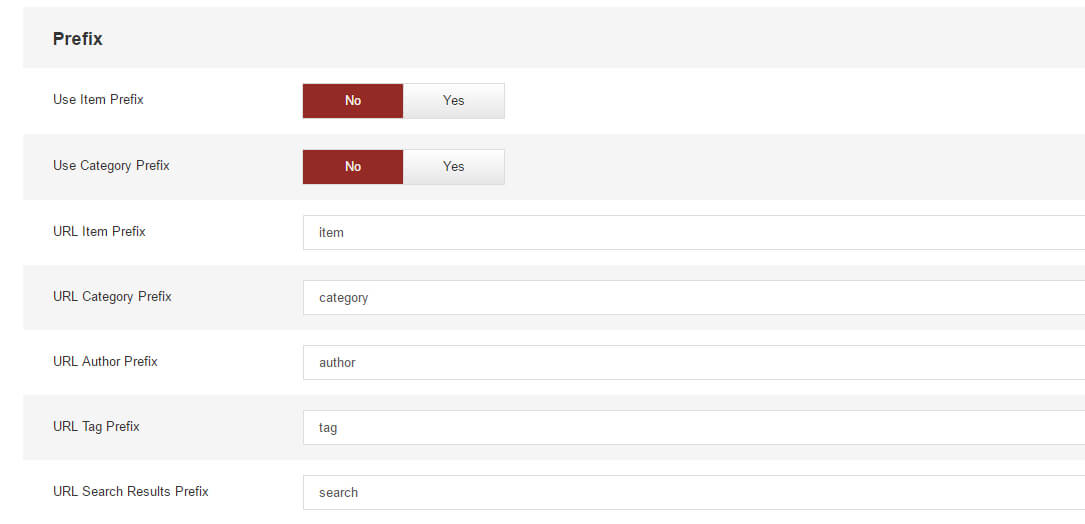Power Content Router (SEF URLs)
Power Content completely supports setting SEF (Search Engine Friendly) URLs. In fact, this router has a bunch of features that you can use in order to customize your URLs in many different ways. On top of that, Power Content’s router fixes a lot of Joomla’s routing engine, which creates duplicated pages and other issues. Most of those “Fixes” are happening automatically, and some are settings in the router’s configuration.
Just like in Joomla, the text string in the URL is taken from the field “Alias” that you can find in any of the available records: items, categories, tags, and authors.
The default behavior for items, is that they contain their category name in the URL; for example: domain.com/blog/some-article-about-design. In this example, there is a category with the alias “blog” and it has an item with the alias “some-article-about-design”. Note that you can insert whatever text you want in the Alias field, but it will ALWAYS and AUTOMATICALLY be converted into a URL structure, so even if you put “Some Article about Design”, it will be converted into “some-article-about-design”. Any special characters, like *,$,% and others, will be converted into hyphens (-).
Another important thing to note before we get to the configuration itself, is that you don’t need to make a menu item for each category or each item in order for them to have a SEF URL. You can do that, for other reasons, but you don’t have to.
So, let’s dive into Power Content router configuration:
Navigate to Power Content configuration view by clicking the “Configuration” button from any part of the CCK. Then, click on the tab “EPC Router”.
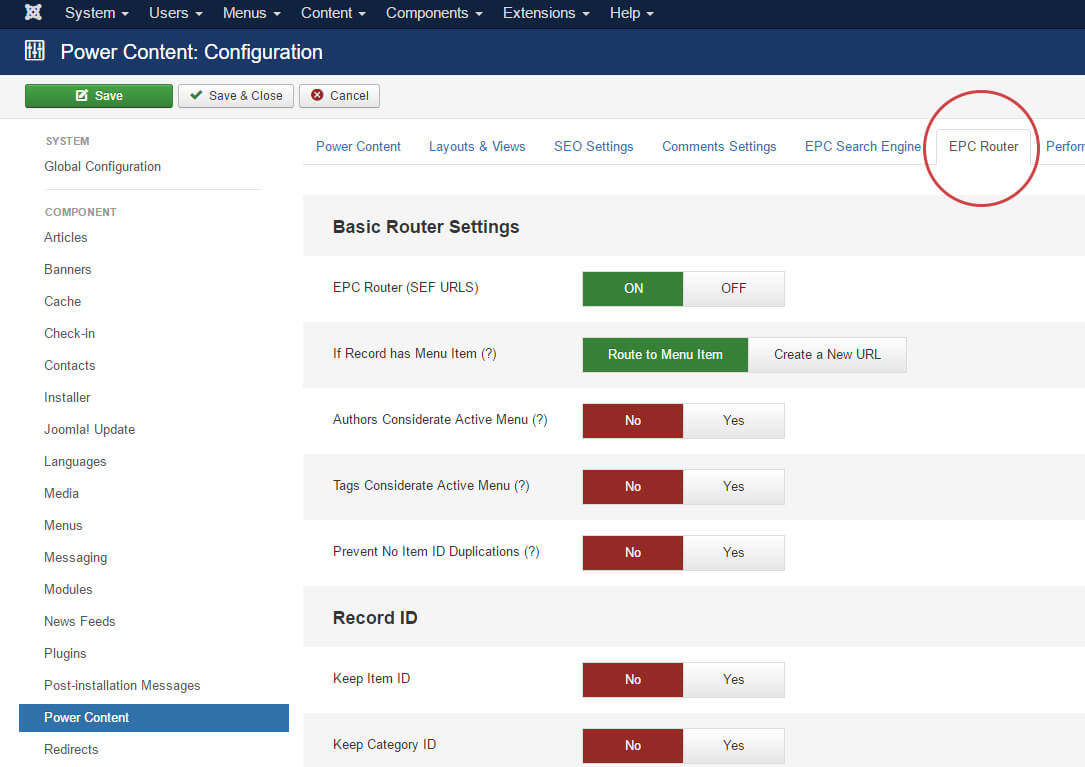
The options here are separated into three sections:
- Basic Router Settings – Basic general settings for routing URLs on your website.
- Record ID – Options to add the ID of the record to the URL. If we take the example in the previous section, we can set the URL domain.com/blog/some-article-about-design to domain.com/3-blog/13-some-article-about-design.
- Prefix – The options here let you set or unset prefixes to your URLS; for example, all authors will have an “Author” prefix: domain.com/author/author-name; or a “Member” prefix: domain.com/member/author-name. This is available for all types of views including the search results.
Basic Router Settings
EPC Router (SEF URLs) – With this OFF, you can stop Power Content’s router from processing your links.
If Record Has Menu Item – This option lets you decide that if some record displaying has a menu item, the Power Content router will route to the menu item or create a new URL for it. The default option is “Route to Menu Item”, thus preventing duplicated URLs.
Authors Considerate Active Menu & Tags Considerate Active Menu – If you have pages without a menu item, Joomla’s default behavior is to put the active menu item as a prefix for the URL. This creates TONS of duplicated URLs. Here’s an example: If we have a blog section, and a support section, and both sections have items that link to, for example, author pages, then what Joomla will do is to create both URLs for the same author: domain.com/blog/author/shir ekerling AND domain.com/support/author/shir-ekerling. This is bad, of course. This option makes both authors and tags pages work without the prefix of the active menu item, and those will also be their default links in Power Content, completely preventing those duplicated pages.
Prevent No Item ID Duplications – This option does what I explained in the paragraph above, but it also does this for search, items, and category pages. For example, If we have the following URL: domain.com/blog/some-article-about-design, Joomla’s default behavior is that domain.com/some-article-about-design will work too (note that I dropped the blog here). This option prevents it.
Record ID
This section is very simple, setting one of the records to “Yes” will include their ID in the URL. The last option in this section is “ID Separator”, which allows you to turn domain.com/3-blog/13-some-article-about-design to domain.com/3_blog/13_some-article-about-design Note that the hyphen ( - ) in the URL, became an underscore ( _ ).
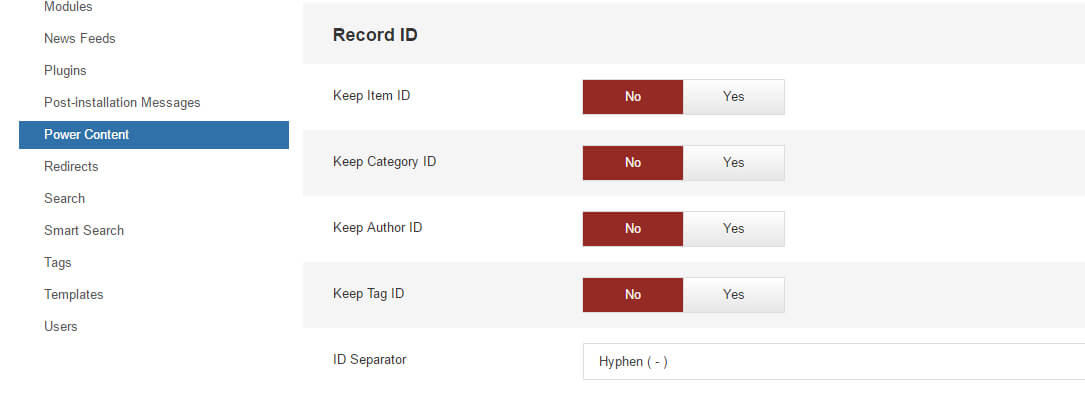
Prefix
As explained above, you can set prefixes for your records in the URL - whatever prefixes you desire. You can have your items have /item/prefix or even /page/prefix and so for the categories, authors, tags, and the search results.