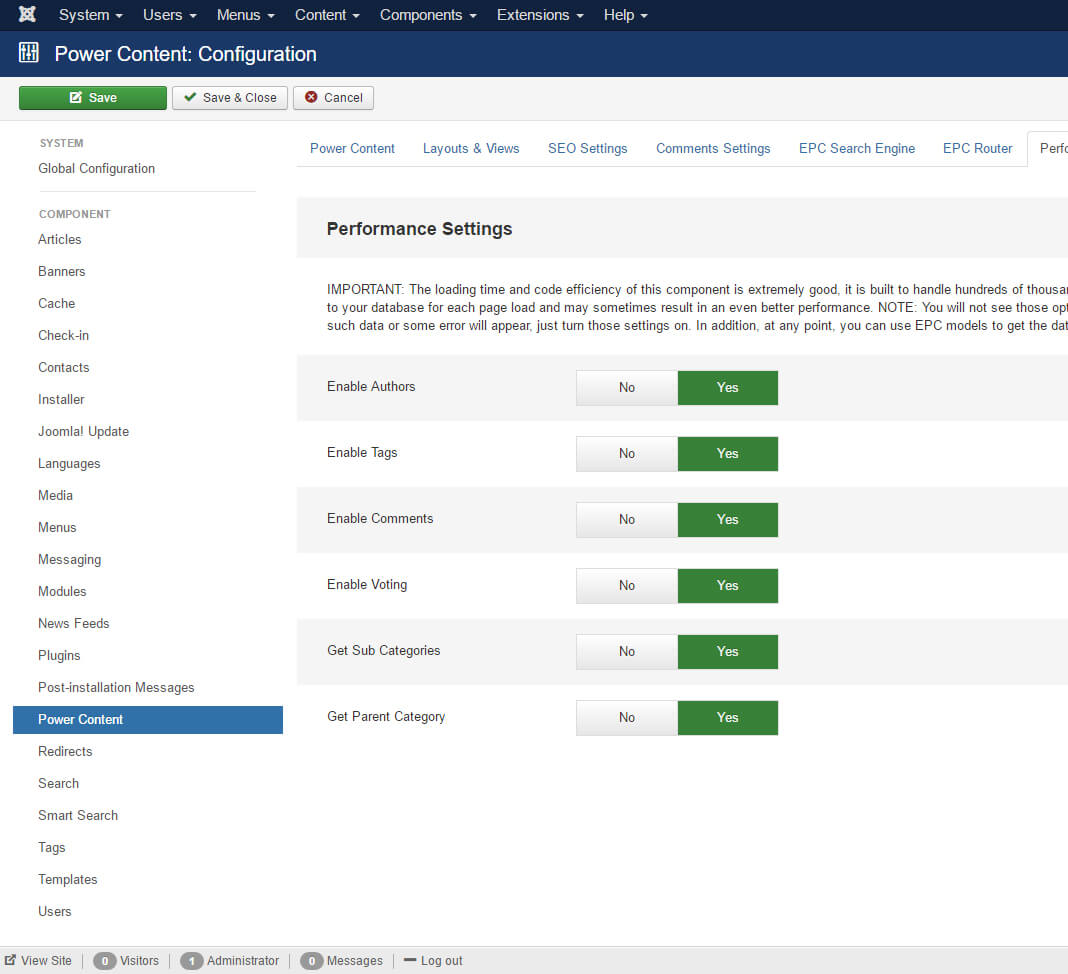Power Content Config – Basic Configuration
This article will deal with Power Content’s basic configuration. To get to the “Configuration” view, simply click the ‘Configuration’ button below the Joomla logo in any of Power Content’s views.
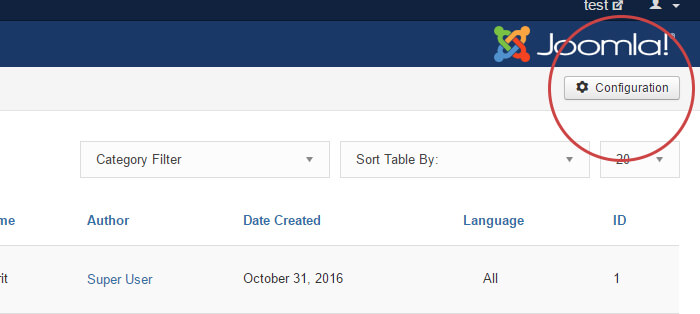
Topics that will be covered in this article:
- Tab ‘Power Content’ in the configuration view
- Tab ‘Layouts & Views’ in the configuration view
- Tab ‘Performance’ in the configuration view
Tab ‘Power Content’
In the ‘Power Content’ tab, you will set up basic configurations for your website and admin. This tab is used for dealing with ‘general’ options that are not specific to a topic, more than a collection of options for different features.
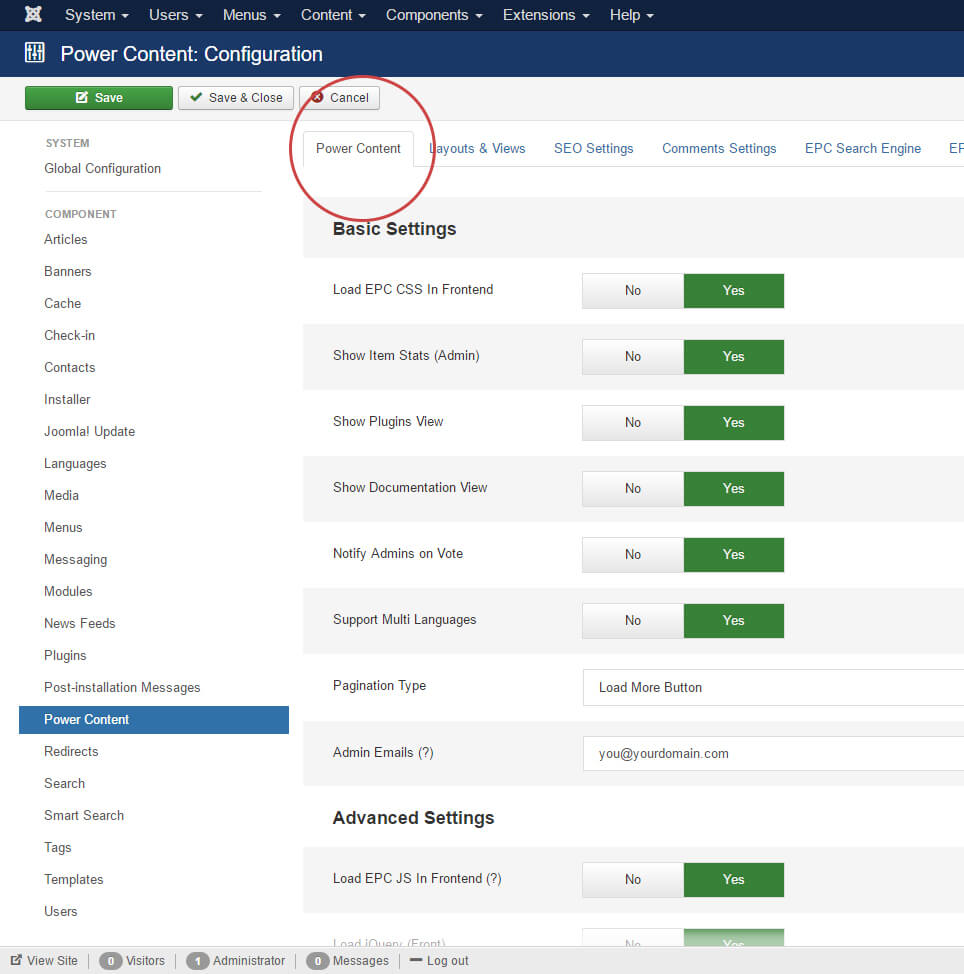
Load EPC CSS in Frontend – Setting ‘Yes’ on this will load the components CSS file on the site, the CSS file will not tackle your website’s design since the default classes for the HTML elements all start with epc- prefix; for instance, .epc-comments or .epc-voting-container , However, this file brings a little order and structure if your template doesn’t handle the basic elements. It was never supposed to “design” your website, just to keep the structure and let your template handle the rest.
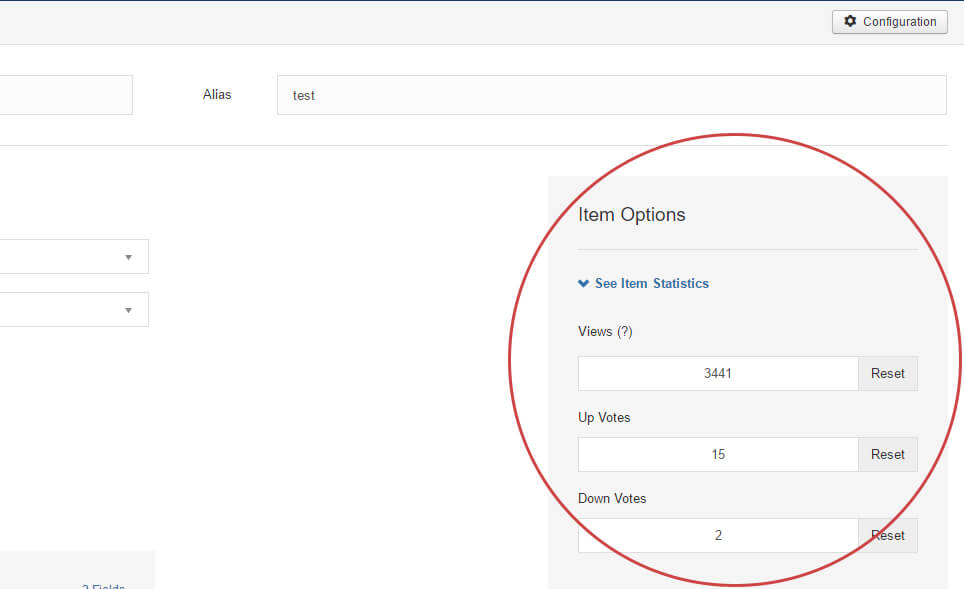
Show Plugins View + Show Documentation View – If you don’t use plugins, or you don’t want your client to see the documentation, simply turn those options off and they will not appear in the components side menu anymore.
Notify Admins on Vote – This option allows you (as admin) to receive a notification email when someone has voted for one of the items on your website
Support Multi Language – If your website is not multilingual, you can turn this off. The reason for turning this off is that the admin will not show options regarding languages, which will keep the interface cleaner. You can, at any time, turn this on if you decide to support more languages. That’s not a problem.
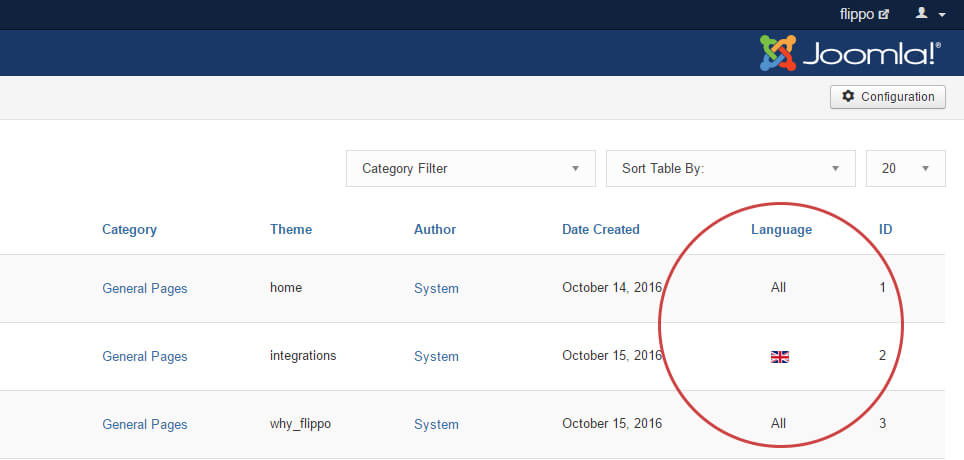
Pagination Type – There are 3 types of pagination options: a standard pagination (with arrows and numbers); a ‘load more’ button that will simply load another batch of items on click; and an ‘infinite scroll’ which will load items when the user scrolls down to the last item on the page.
Admin Emails – Here you set up the admin emails that will receive a notification if there was a new vote or a new comment on one of your items. You can set up an unlimited amount of emails, separated by a comma. For instance: admin1@domain.com, admin2@domain.com, admin3@domain.com
Load EPC JS in Frontend – This option will load the Power Content’s JavaScript file in the frontend. This file is responsible for handling all the AJAX calls, validations, and other areas of the votes feature, the comments feature, and the live pagination (if you choose to load more or use infinite scroll paginations). Note that if you don’t load the JS, those features won’t work unless you write your own JS, or copy the functions from Power Content’s JS to your own template.
Load jQuery – If you, your template, or one of your extensions has already loaded jQuery, you can turn this off. This option will load jQuery version 2.2.4. Note: jQuery is required for Power Content’s votes, comments, and live pagination features.
Cache Power Content – This option will take place only if your cache is turned on in the Joomla configuration. Turning this on will cache the output of Power Content’s views entirely. Turning this off will cache everything BUT Power Content’s views. The only reason you will want to turn this off is if you have some code that doesn’t work well with cache (like rendering dynamic modules within the layout with JmoduleHelper::render(); or with EpcSiteHelper::renderModules(); ) but you still want some parts of your website to be cached.
Fetch From Sub Categories – This option defines what data you will get in the category views. ‘Direct Children’ will bring you all the direct sub categories (first level) and their items; 'All Children' will bring you all the sub categories and their children, from the viewed category, no matter their level.
Tab ‘Layouts & Views’
This tab is used to set “Defaults” for the lists views of Power Content: Categories, authors, and tags. Defaults are good since they keep the structure and provide less room for human mistakes. At any time, you can override those options from the edit page of the view you are dealing with.
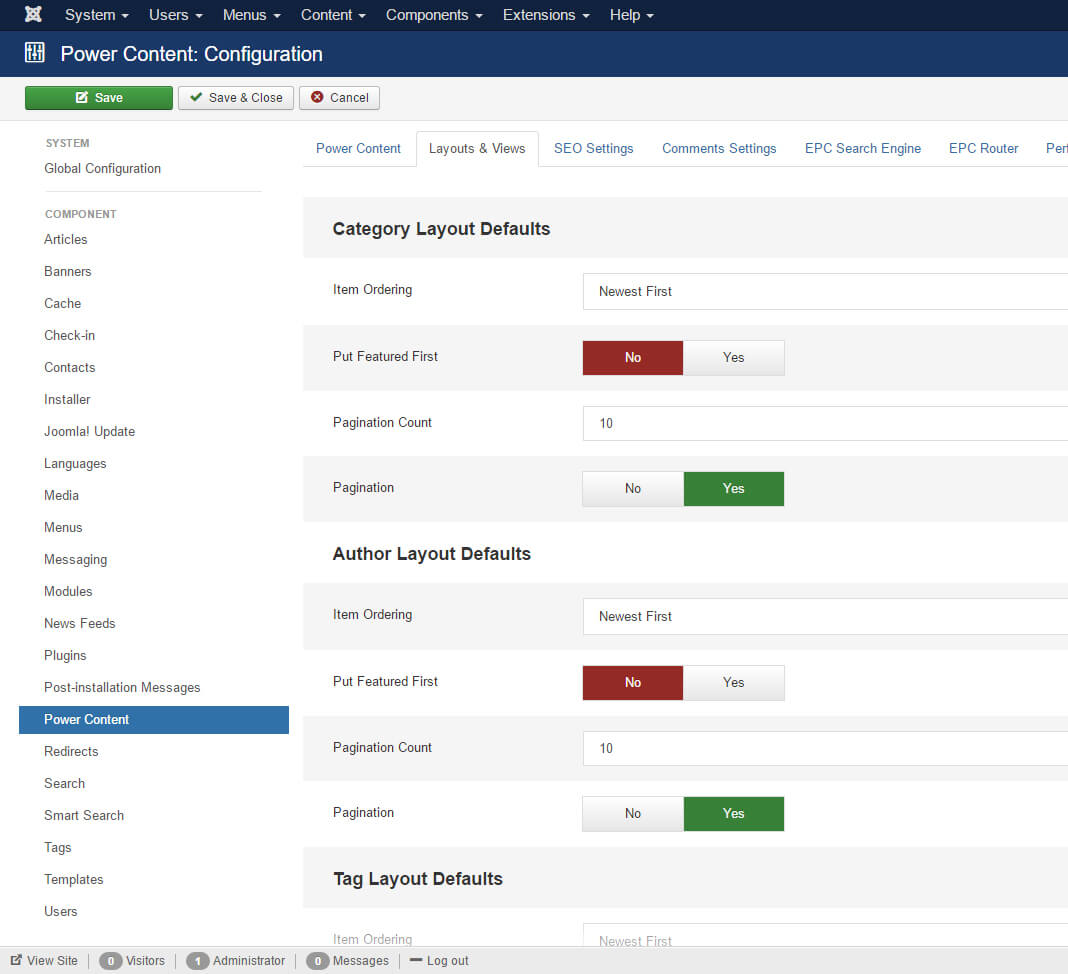
Items Ordering – This will define the ordering of the items in the list; the options names explain themselves. The “Most Popular” will be defined by page views, and the items with more page views will be at the top. The “Custom Order” will be defined by the ordering you have decided on by dragging the items in the admin view (just like in com_content).
Put Featured First – If you turn this to ‘Yes’, featured items will appear before regular items.
Pagination Counts – This is the amount of items that will appear on each page or batch of the pagination.
Pagination – Turning this to ‘No’ will disable pagination, and all of the items of the category, tag, or author will appear at once.
Tab ‘Performance’
This tab lets you enable and disable some features and parts of Power Content. Usually, there isn't a real reason to turn those off. But if you don't use something, you can turn it off. The only reason to do so is that it will reduce the number of communications with your database and thus, may result in a slightly better performance and loading times of your pages. If, at any time, you need one of the features or the data it provides, simply turn this on.